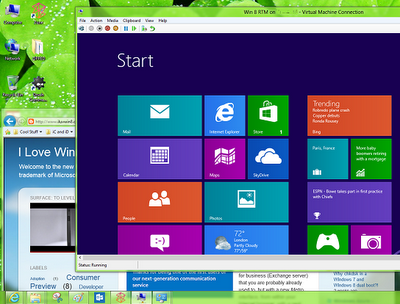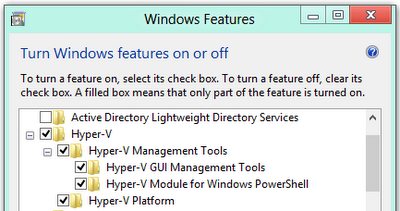Windows is a trademark of Microsoft Corporation. DISCLAIMER: No money, gifts or product samples are received for writing this blog. I also like and appreciate Apple and Linux.
Saturday, December 8, 2012
Windows 8 all the way
As much as like Windows 7 (Ultimate) I decided to go all the way Windows 8. So instead of having a dual boot with Windows 7, I installed Windows 8 Pro as the main operating system in my DELL machine. However, I only made that decision when I tested that Windows 7 would run well in a virtual machine. I tried initially Hyper-V client (built into Windows 8 Pro) but I chose to stick with what I've used before and know better: VMware Workstation (though the latest version 9). While I will still work inside Windows 7 for a while, my decision to use Windows 8 Pro as the host operating system has to do primarily with having a development environment which is exclusively tailored for this OS. I will have Visual Studio Express 2012 and other tools for development and review, and obviously to contribute to this blog. I reinstalled Microsoft Office 2010 Professional in the Windows 7 virtual machine and expect to have "Modern Office" installed under Windows 8 Pro.
Tuesday, October 30, 2012
Monday, October 29, 2012
New myth: Windows 8 has a steep learning curve
In an article about the new Windows 8, David Pogue, of the New York Times, (Windows, Revamped and Split in 2) tries to convey the idea that Windows 8 is actually two operating systems into one: Desktop Windows and Windows Tiles (I don't want to repeat here the silly name he made up). "Individually, they are excellent — but you can’t use them individually", argues Pogue, but, yes, you can use both in the same computer, there's nothing 'schizophrenic' about that. And then the already widespread myth that Windows 8 has a steep learning curve: "The Windows 8 learning curve resembles Mount Everest." Even the average Joe, without even having seen Windows 8 "already knows" that, thanks to the rumor mill fed also by those who you may think know better. For Pogue the perfect situation would have been keeping the two operating systems separate, leaving the Windows Tiles in a tablet with a touch screen and the Windows 8 traditional desktop on mouse and keyboard PCs, and "the good work Microsoft did on both of these individual operating systems would shine", he concludes. At least Pogue is able to see the good in Windows without the blinders of a Mac user or a Linux user. His "Windows 8 Cheat Sheet" is a good reference for using the new operating system with the mouse and keyboard, and ironically enough, shows that it's not that difficult.
The New York Times' troll video about the new Windows 8
 |
| According to the New York Times this is the look of a another "flummoxed" user (this one a Mac user) trying to "figure out" the new Windows 8 interface. |
- The "invited" users are sitting in front of an Acer laptop, no Surface tablet in sight. They're "trying" to move around the main screen and all they accomplish is softly swiping their index finger right and left. Hard to believe they could not go beyond that point, and tap into any of the tiles. Just about any toddler could've done that easily. I can see that in New York very often in the subway: toddlers navigating effortlessly iPads, all types of smartphones, etc. The interviewees were not exactly the newest generation of electronic device users.
- "Windows 8 is the most radical change to the look of [Microsoft] sofware since the late 1980's", says the voice-over of Mr. Gallagher while showing some screen shots of Windows 3.1, which was introduced in 1992 (!) Are you serious?! One of the most radical changes occurred 17 years ago with Windows 95. Windows 8 is the most radical so far.
- "None of the people we've interviewed plan to upgrade right away". Kind of obvious for the Mac Users. As of the other users, two old timers, and the clueless lady, who says "That's so cool", and "awesome" and "how do I go back?", obviously not, either.
Finally, another article related to this troll video is Daily Report: Windows Makeover May Cause Head-Scratching. I know I have missed other articles and other media, but this is but a sample of the "bad press" that Windows 8 has gotten, gets and will get. The authors may mean well, and sincerely believe what they say, but I disagree with them. Somehow the competition finds always a way to discredit their rivals with unfair arguments, because they feel perhaps threatened...?
Monday, August 20, 2012
Windows 8 RTM running in a Hyper-V virtual machine
This time I installed the latest Windows 8 RTM (release to manufacturing) version in a virtual machine, using Microsoft Hyper-V, as explained in the previous post. I did not want to get rid of my nicely set up Windows 8 Release Preview, that I'm running for several months now. This is a view from my Windows 8 RP desktop that includes a Windows 8 RTM running as another window, in a virtual machine. This is probably the best way for me to compare these two versions of Windows 8.
Virtualization is built into Windows 8
Whereas in Windows 7 and previous versions of Windows there were Virtual PC and Windows XP mode (a great feature that will persuade many a skeptic about upgrading from Windows XP to Windows 7) there is now Hyper-V, the incredible and mature Microsoft virtualization system. Hyper-V, now up to par with the leader VMware, is built into Windows 8 (though the Desktop version) but still useful to install and control a number of virtual machines using the Hyper-V Manager. The first step to take is to enable it by accessing "Turn Windows features on or off" (to do that, while in the Start screen, the one with the tiles, type "features" and then select "Settings") to reveal the application shown here. There is plenty to learn here and it's the wave of the future. The link to MSDN, up there, includes a great video explaining how to enable and install Hyper-V, including the trickiest part: networking and Internet access.
Oh, please! Stop complaining and just type...
It may be reasonable the "frustration" of some folks when Windows 8 starts and all they see is precisely that, The Start Screen laid out with nicely arranged dynamic tiles. Some still want to see the old desktop that existed up until Windows 7 and that had been around since Windows 95. Guess what? Just start typing and you will get to where you want to go. For instance, do you want the control panel? All right, then start typing "control" and you'll see on the right hand side the Windows 8 SEARCH feature (shown here) that will instantly drill down Apps, Settings and Files to find what you are looking for. At the left hand side (not shown) you will see the search results in the forms of icons and, if the application, setting or file you need is highlighted just hit Enter or click on the corresponding icon. I have explained before, in addition to this neat search feature (that is way better than the old start button), how to use the Windows Key and switch between Metro and Desktop and also challenged my readers asking What do you need the Start button for? Hope this post helps new users and gives a break to "frustrated" would-be users of this great OS.
Tuesday, July 31, 2012
Outlook.com: more cloud integration and power to you
Microsoft launched today its new web mail service, Outlook.com, as a personal e-mail service that aspires to be "a modern email for the next billion mailboxes." It is the same desktop application and service for business (Exchange server) that you are probably already used to, but with a new Metro interface, from within your Internet browser, with a neat interface and a nimble performance . You can subscribe to this free service either creating a new account or using one of your Hotmail or Live.com accounts. Outlook.com will replace Hotmail and its aimed, among other things, to attract users from Google's Gmail service as a very solid competitor. Microsoft thinks that the time is right to reimagine email, "we realized that we needed to take a bold step, break from the past and build you a brand new service from the ground up." Read more in the Outlook Blog.
Thursday, July 26, 2012
In spite of "strategic" naysayers Windows 8 is and will continue to be a success
In a tech media landscape apparently covered by iPhone and iPad fanboys, if not Android ones, there appears to be a concerted effort to rain on Microsoft's parade, with its new line of products around Windows 8, namely, Windows Phone 8 and Windows 8 for desktop PCs and tablets. Take for example, the unwarranted article featured on the cover of the otherwise serious and unbiased magazine Vanity Fair under the header Microsoft's Lost Decade. The question is, why precisely now? This article has the "news (?) angle" or better yet the "editorial angle" in which Microsoft is portrayed as if they hadn't done anything (to be reckoned with) since the release of Windows XP, ten years ago! And it also appears to come from ex Microsoft employees, like someone who left the company 16 years ago (in 1996!) and is featured by blogger Preston Gralla of ComputerWord, in an article with a dramatic National Enquirer-style headline: Microsoft ex-employee -- Windows 8 is a "catastrophe." Gralla boasts that "he can offer insightful, clear-eyed commentary about Microsoft and all its technologies" (!) Hard to believe. Not to mention, a number of so called tech journalists, i.e. "journos" everywhere on the Web spewing, often regurgitated, false statements and clearly biased opinions on these products. "Analysis" on software and hardware products they haven't used for more than a few minutes, and that in the event that they actually did. And don't get me started with the ubiquitous Apple laptop on every movie, commercial, magazine ad or news about computers developers and startups and entrepreneurs. Coincidence? I definitely don't think so!
On the other hand there are the thousands of enthusiastic old and new followers of the super nimble and elegant Windows Phone 7, Windows 8 Release preview and the Surface Tablet. How about "Mac User: Why I love Windows 8"? And how about Seton Hall University, in New Jersey, providing new freshmen with a Windows 8 Tablet and a Nokia Lumia 900 phone?
A lost decade for Microsoft? With a repertoire of proven business tools like these?! The bias is completely obvious in the media outlets mentioned above and everywhere else.
On the other hand there are the thousands of enthusiastic old and new followers of the super nimble and elegant Windows Phone 7, Windows 8 Release preview and the Surface Tablet. How about "Mac User: Why I love Windows 8"? And how about Seton Hall University, in New Jersey, providing new freshmen with a Windows 8 Tablet and a Nokia Lumia 900 phone?
A lost decade for Microsoft? With a repertoire of proven business tools like these?! The bias is completely obvious in the media outlets mentioned above and everywhere else.
Monday, July 9, 2012
Wozniak, Apple's co-founder, praises Microsoft, again
Steve Wozniak is an electronics engineer and a computer pioneer, with a bunch of Doctor of Engineering degrees, and better known as the co-founder, with Steve Jobs, of Apple. Last week, as a special guest of the Entel Summit, in Chile, once again he expressed his appreciation for Microsoft technologies. He said, more or less verbatim, that "I do see a lot of stuff coming out from Microsoft in the consumer arena (Nokia Lumia phones, Surface) and they have such a strikingly good visual appearance, which is a lot of what Steve Jobs always looked for: the convergence of art and technology...so I made a joke that Steve Jobs came back reincarnated at Microsoft... and I do want to see the surface, I want to own one, I want to use one; I prefer to judge things that I really know, and not what I read about. I'm glad that Microsoft is starting to show that maybe they're a different company than before. I don't remember this sort of thing happening in a long, long time for Microsoft. I'm very happy..." Wozniak, a gadget geek, had specifically expressed his admiration for the Nokia Lumia 900 a few months ago when he declared, in a interview, that "Windows Phone apps are much more beautiful than the same apps on Android and iPhone". Well, I have to agree with him, not just, this because this a Windows blog and because I am a happy owner of a Nokia Lumia phone, but because he's spot on.
Monday, June 18, 2012
It's official: a new Microsoft Tablet has arrived!
Sooner than expected! A few minutes ago, at around 7:20 pm PT, Steve Ballmer made official the launch of new devices to go with the upcoming iteration of the Windows 8 operating system frenzy. A new tablet, called the Surface, and with Microsoft hardware, which is 9.3 mm thin, 675 grams in weight, has been announced in Los Angeles, city of entertainment and celebrities, during a secretive gathering of selected media representatives who never knew exactly what they were going to cover up until the last minute. There are two products that were introduced: The Surface for Windows RT, with an nVidia processor, and the second one, called Surface for Windows 8 Pro with an Intel x86 microprocessor, full HD display, and both have specs that rival the finest ultrabooks.
Monday, June 4, 2012
Windows 8 Release Preview up and running
 |
| Composed screenshot: the opening screen plus an insert of the setup. |
Thursday, May 31, 2012
Windows 8 Release Preview is here!
Not in "early June" as previously announced, but today, the last day of May, everybody can get hold of the newest version of the evolving Windows 8 operating system. You can go directly to the Windows 8 Release Preview, which "is Windows reimagined and reinvented from a solid core of Windows 7 speed and reliability. It's an all-new touch interface. It's a new Windows for new devices." We have experienced the Developer Preview back in late summer 2011, then Consumer Preview in February 2012 and now this version which gets closer to the the release to manufacturing within the software release lifecycle. Windows 7 was and continues to be a success because people from all over the world had the opportunity to preview it before buying it or getting a new computer and, no doubt, this marketing strategy has and will continue to work for Windows 8. These are auspicious times not only for Microsoft but for the PC and mobile world at large. Let's make a toast to that!
Tuesday, May 22, 2012
Use the Windows Key and switch between Metro and Desktop
...and it is very likely you will enjoy the adventure of discovering what's underneath the Metro UI! The Windows Key or WinKey (to the left of the space key, and then to the left of the ALT key) as pictured here, is a wonderful key that has been there since the times of Windows 95. Once you get to the Metro Interface in Windows 8, press WinKey and E (E, for Explorer, i.e. Windows Explorer) and bingo! you are in "Desktop Mode", almost identical to the Windows 7 desktop, except, most notably, for the use of the Ribbon (as in Office) on each Explorer windows. Type also WinKey and F (F, for Find) and, attention! this is more or less the equivalent of the "Start button" (a bunch of shortcuts, nothing else!) that "a lot" of people are missing out (some of them even to the point of throwing tantrums...as I read in blog after blog). Are you there yet? OK, you will be positioned in the right hand side of the screen and will have three choices for making a search: Apps, Settings and Files. Use this feature to your heart's content. That is your Start button and the search box you had in Win 7 and in Vista. What's not to like?
Thursday, April 12, 2012
New boot experience, touch included
The new boot screen in Windows 8 is a touchable UI unlike the 30-year old
usual text-based interface. This screen is intended to work in an integrated
fashion with the Unified Extensible Firmware Interface (UEFI) that will replace
the traditional BIOS interface, including other major changes beyond the
surface closely related to the firmware. The idea is that your new computer
will power up, already in graphics mode, to the manufacturer's logo which will
stay on screen up until the Windows logo shows up just before the welcome
screen. In a setting as shown here, whenever you choose Windows 7, for
instance, then the PC will go to the full booting cycle again and it is likely
that you get the legacy screen with white text on black background. The
"Choose and operating system" screen appears only if the last
operating system loaded was Windows 8. You will be switching back and forth
between different boot interfaces depending on the OS you are starting. This
new boot screen allows you change options and default operating systems and
other settings in general. Read more about reengineering the Windows boot experience.
Monday, April 9, 2012
Tools for the creators: Visual Studio 11 (Beta)
Unlike Windows 8 Developer Preview, Windows 8 Consumer Preview does not come with the tools pre-installed, so in order to start making something with this newest Microsoft's OS, other than browsing and going back and forth between Metro and Desktop and the Web, download and install any of theVisual Studio 11 Beta development tools. I am running the Express version that (obviously) requires Windows 8 Consumer Preview (x86 and x64) and supports both the 32-bit (x86) and 64-bit (x64) architectures. In addition to the user-friendliness and the high level of usability usually found in Visual Studio, you will get an amazing tablet simulator to test your Metro, Web and Desktop apps. One more powerful reason to explore HTML5 and JavaScript and newer technologies under Windows 8.
Wednesday, March 14, 2012
Setting the record straight: watch this Windows 8 demo
This Windows 8 Consumer Preview demo is definitely the most eloquent way to show what this OS can do and in the process counteract ungranted criticism, spread, as usual, by bloggers who either don't have taken the time to objectively review the product or are just jumping to conclusions based on the endless anecdotal information that circulates in the Web. This demo is presented by Jensen Harris, Director of Program Management for Windows User Experience. Whether you have already installed the CP or not, watch this show-and-tell video which will put a lot of misinformation to rest without even trying.
 |
| Windows 8 CP nimble interface in action. Click to watch. |
Two ways of shutting down Windows 8 CP
Normally, in Windows 7, to shutdown the computer, one selects the Start button and then clicks on the shutdown button, or, if using the keyboard, WinKey, right-arrow key, Enter. In Windows 8 Consumer Preview there are two basic ways of doing it, depending on the display mode. 1) In Metro UI mode, click on the right-bottom corner of the screen to get the "charms", the core functionality icons of Windows 8: Search, Share, Start, Devices and Settings. Click on the latter, then on "Power" and, finally, select "Shutdown". 2) In Desktop mode, touch the taskbar or anywhere on a clear spot on the Desktop (this action will give the "focus" to the operating system). Then, press ALT+F4 (a key combination since the times of Windows 95!) to see the dialog box shown here, where one of the choices is "Shut down". Select and press Enter or click on OK.
What do you need the Start button for?
A number of users of the Consumer Preview keep complaining about the absence of the Start button (which is no more than a bunch of shortcuts). In my experience I have noticed time and again that not everybody knows about the Windows Key —or WinKey, or Win-key— a magic key that among other things serves as a substitute for a mouse click on the Start button. However, there is, indeed, another cool way of accessing applications while you are in the Metro UI mode. You simply start typing and the "Apps" menu will pop up on the right hand side of the screen (as shown here). Here, for the Calculator you just type "c" and all the applications that start with that letter will show up on the left side of the screen; then, just click on the desired application which, in turn, will open up in (traditional) Desktop mode (and if you want to go back to Metro UI, press WinKey again). This is more or less tantamount to using the Start button and then start typing and, as you can see, you have three types of searches: Apps, Settings and Files. There, the functionality of the Star button still there, and then some. Read also the Windows 8 Keyboard Shortcut keys combinations and this excellent article about Windows 7, to learn about these cool keyboard shortcuts which play well for both operating systems.
Friday, March 2, 2012
Windows 8 Consumer Preview up and running!
On the first day of the third month of 2012, in a beautiful New York winter afternoon (there are those too) I downloaded the ISO image, burned a CD and installed in a separate partition my new tech playground: Windows 8 Consumer Preview. Like a kid in a candy store I felt as though that simple experience justifies the name of this blog. What I've seen so far makes me think how biased and prejudiced a number of bloggers and their readers are in assuming that the Metro interface is a substitute of the traditional Desktop and making a fuss over a non-issue. On the contrary, Windows 8 has both and you can switch between them to your heart's content. Using the Windows Key (yes, that key to the left of the ALT key with the logo) you simply press it as a toggle key. However, initially, when the OS has just loaded (which, by the way, takes less than 30 seconds), in order to get the Desktop, you need to press press WinKey + E (Explorer). In general, all the keyboard shortcuts remain; for instance: WinKey + D (Desktop, to clear it), WinKey + F (Find, to search), WinKey + R (Run, to start programs: control, notepad, wordpad, cmd, etc.). And I am not even talking about the all new touch interface, which makes it a new Windows for new devices. Take a peek to all you, consumer, developer, artist, you name it, can do. Oh, the possibilities...
Wednesday, February 29, 2012
Leap Year Baby is here!
Today, in beautiful Barcelona, Microsoft has made available to the public at large (in a prerelease version) a newer iteration of the Windows Operating System under the label of Windows 8 Consumer Preview. This new release dubbed WOA (Windows on ARM) is designed to run in these ubiquitous ARM processors (ironically not as well known as Intel) same that run in smartphones (Apple and Android). "WOA will be hugely successful and is a huge opportunity for ARM", said a top executive of this successful semiconductor intellectual property (IP) supplier to ComputerWorld. If you want to have an inside look to the Windows engineering team visit Building Windows 8, or if you want to know more details about this launch and what's in store for users and developers read the Windows Experience Blog.
Thursday, February 23, 2012
"NOT_ENOUGH_SPACE": That's what it is!
Here's the problem: Your Windows 8 Developer Preview won't start and you will most likely get error messages not always easy to understand. However, there is one single error message which is self explanatory: VHD_BOOT_HOST_VOLUME_NOT_ENOUGH_SPACE. Your Windows 8, at run time, will occupy all the space assigned during setup. For instance, if you assigned 50 GB, it will gobble up that amount, it doesn't matter that your file explorer shows that the Virtual Machine Hard Drive Image (a huge file with a .vhd extension) holding the virtual machine, is just 17 GB, as in my computer. Obviously the solution is to give more room to the partition where Windows 8 is located. Ideally you will use a dedicated partition for a different operating system.
Saturday, February 11, 2012
IIS 8, also included, is not well documented
I would assume that the web server IIS 8, that comes with Windows 8, is not much documented simply because this is not a major upgrade, but a minor one from version 7.5 already in Windows 7 Ultimate and certainly in Windows Server 2008 R2. The official IIS site takes you on a review of the main features and tools of this very mature web server: ASP.NET and PHP support, modularity and extensibility, integrated media platform, centralized web farm management, delegated remote management, versatile admin tools, dynamic caching and compression, enhanced server protection, among others.
Thursday, February 9, 2012
IE 10: test drive an amazing browser
If you are a developer, get ready to test and play with HTML5, JavaScript and CSS3, using the tools available to Internet Explorer 10 Platform Preview Build 4 in the Guide for Developers. But above all, test drive it like this! Add or remove snowflakes using hardware acceleration, interact with the new APIs, construct files (no uploading or downloading) directly in the client with Blobbuilder, benchmark HTML5 with the "particle acceleration" and your browser performance, etc. IE 10 came with the Developer Preview of Windows 8 back in September 2011, the first time I laid my eyes on this awesome OS.
Wednesday, February 8, 2012
Let's start with the "Developer Preview"
Welcome to the world of the latest Microsoft operating system: Windows 8, a revolutionary and refreshing iteration in the changing world of personal and enterprise computing. You can start with downloading the Developer Preview directly from the Microsoft website. Do you have a good connection, some time and space for an ISO image which is 4.8 GB? So you are ready. The next step is to copy the ISO image into an USB flash drive and make it bootable and that you can do with the
Windows 7 USB/DVD Download tool. All the steps are clearly explained by Windows guru extraordinaire Scott Hanselman in his blog: Guide to Installing and Booting Windows 8 Developer Preview off a VHD (Virtual Hard Disk). It was very helpful for me and I am running Windows 7 and this Developer Preview in my laptop. The latter within a 15 GB .vhd file, but make sure you have plenty of space or you won't be able to start Windows 8. The cool thing is that it will run as it was installed in a separate hard disk partitition or in another hard disk. When you start your computer you will see a new boot entry in the boot configuration data (BCD) store on the system partition (the BCD is there since Windows Vista instead of the old boot.ini). Give it a try and start appreciating Windows 8. It's worthwhile. It's another reincarnation of Windows 7, sort of.
Windows 7 USB/DVD Download tool. All the steps are clearly explained by Windows guru extraordinaire Scott Hanselman in his blog: Guide to Installing and Booting Windows 8 Developer Preview off a VHD (Virtual Hard Disk). It was very helpful for me and I am running Windows 7 and this Developer Preview in my laptop. The latter within a 15 GB .vhd file, but make sure you have plenty of space or you won't be able to start Windows 8. The cool thing is that it will run as it was installed in a separate hard disk partitition or in another hard disk. When you start your computer you will see a new boot entry in the boot configuration data (BCD) store on the system partition (the BCD is there since Windows Vista instead of the old boot.ini). Give it a try and start appreciating Windows 8. It's worthwhile. It's another reincarnation of Windows 7, sort of.
Subscribe to:
Comments (Atom)